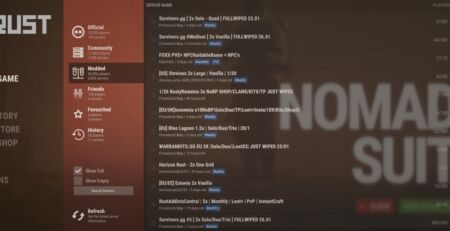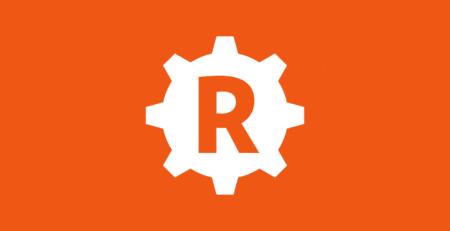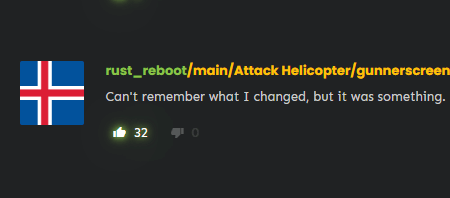How to Set Up Your Own Rust Server in 2023: A Step-by-Step Guide
Introduction
In this comprehensive guide, we will show you how to set up your own Rust server in 2023. Whether you’re new to server administration or an experienced player looking to expand your Rust experience, this step-by-step guide will cover everything you need to know, from system requirements to installation, optimization, and management. If you’re looking for an easy solution I highly recommend checking out Tempest Hosting‘s Rust game servers! They have a very easy-to-use panel that includes auto updates, auto wipes, and more!
System Requirements
Before we begin, it’s essential to ensure your system meets the minimum requirements for hosting a Rust server:
- Operating System: Windows, Linux, or OSX
- Memory: 4 GB free RAM
- Storage: 4.5 GB free disc space (SSD/NVMe highly preferred)
Please note that these values are not fixed and may vary depending on the use case and server population. You do not need a Steam account to run a Rust server, but you will need one to play on the server or grant yourself admin/mod rights.
Quick Install Using a ZIP File
Facepunch has provided a Rust_server.zip file for a quick and easy installation of a local server. You can download the file here. Extract the contents of the zip file to your desired location, edit the Run_DS.bat to configure your server’s settings, and run the file to start your server.
Installing and Updating SteamCMD
Rust uses the Steam App ID 258550. You’ll need to install and update SteamCMD to manage your server. Visit the SteamCMD documentation for detailed instructions.
OPTIONAL: Installing uMod/Oxide for Plugin Support
To enhance your Rust server with plugin support, install uMod/Oxide by visiting uMod’s website and downloading the necessary files. Extract the files and copy them to your server directory, making sure to overwrite any existing files.
Setting Up a Batch File to Run Your Server
Create a batch file to configure your Rust server’s settings and start it up. Here’s an example command line for a Windows server:
RustDedicated.exe -batchmode +server.port 28015 +server.level "Procedural Map" +server.seed 1234 +server.worldsize 4000 +server.maxplayers 10 +server.hostname "Name of Server as Shown on the Client Server List" +server.description "Description shown on server connection window." +server.url "http://yourwebsite.com" +server.headerimage "http://yourwebsite.com/serverimage.jpg" +server.identity "server1" +rcon.port 28016 +rcon.password letmein +rcon.web 1
This command line includes various settings for your server, such as map type, seed, world size, maximum players, server name, description, and more. Customize these settings according to your preferences.
Linux Server Installation (Ubuntu 22.04)
If you’re using Ubuntu 22.04, follow these steps to set up your Rust server:
-
- Navigate to your desired server folder and create a new folder called “rust.”
- Inside the “rust” folder, create another folder called “steamcmd.”
- Download and unpack SteamCMD by running the following commands:
cd rust/steamcmd
wget https://steamcdn-a.akamaihd.net/client/installer/steamcmd_linux.tar.gz
tar -xvzf steamcmd_linux.tar.gz
- Run SteamCMD to install and update Rust by entering the following commands:
./steamcmd.sh +login anonymous +force_install_dir ../server +app_update 258550 validate +quit
- Create a start script in the “rust” folder with your preferred text editor (e.g.,
nano start.sh). Paste the following code into the script, adjusting the settings to your preferences:
./server/RustDedicated -batchmode \
+server.port 28015 \
+server.level "Procedural Map" \
+server.seed 1234 \
+server.worldsize 4000 \
+server.maxplayers 10 \
+server.hostname "Name of Server as Shown on the Client Server List" \
+server.description "Description shown on server connection window." \
+server.url "http://yourwebsite.com" \
+server.headerimage "http://yourwebsite.com/serverimage.jpg" \
+server.identity "server1" \
+rcon.port 28016 \
+rcon.password letmein \
+rcon.web 1 - Save the file and make it executable by running:
chmod +x start.sh Start your Rust server by executing the start script:./start.sh
Managing and Optimizing Your Rust Server
- Monitor your server: Keep an eye on your server’s performance, such as CPU and RAM usage. Ensure that your server is running smoothly and make adjustments if necessary.
- Schedule server restarts: Schedule regular server restarts to maintain optimal performance and clear out any lingering issues.
- Update your server regularly: Update your server and any installed plugins as new updates become available. This will ensure your server remains secure and up-to-date.
- Backup your server: Regularly create backups of your server’s data to protect against data loss.
- Communicate with your players: Keep your players informed about any scheduled downtime, updates, or changes to your server.
By following this guide, you will have successfully set up your own Rust server in 2023. Now you can enjoy an enhanced gaming experience with your friends and other players in the Rust community. Happy hosting!
Interested in growing your new Rust server? Check out our article on 5 of the most essential steps to follow to help achieve that!