Donation and payment store
FREE
Sold by: Tip4ServThis plugin seamlessly links your https://tip4serv.com/ store to your Rust Oxide server.









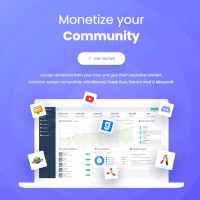
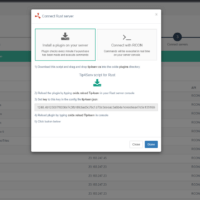
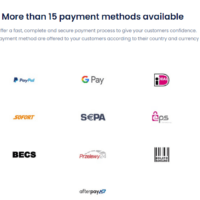
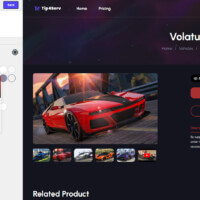
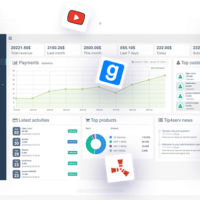
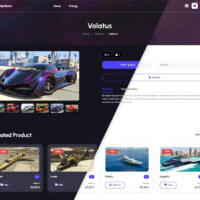
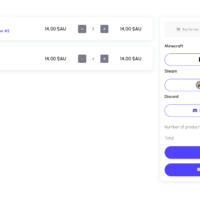
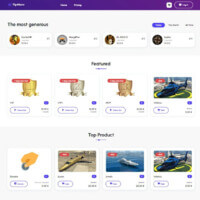
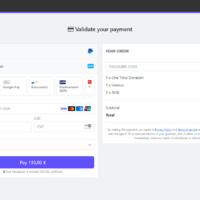
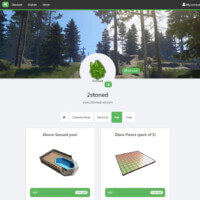
FREE
Sold by: Tip4ServThis plugin seamlessly links your https://tip4serv.com/ store to your Rust Oxide server.
