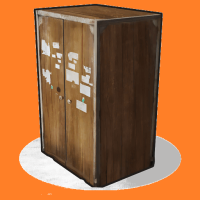Advanced Cupboard Protection
$15.00
Sold by: GigaBitAllows players to protect a defined number of Tool Cupboards and their foundations with the command /protect preventing their base from being griefed – all those overlapping externals no longer needed – Many custom options inclusive of wiping protection if player hasn’t been online for a set number of days.