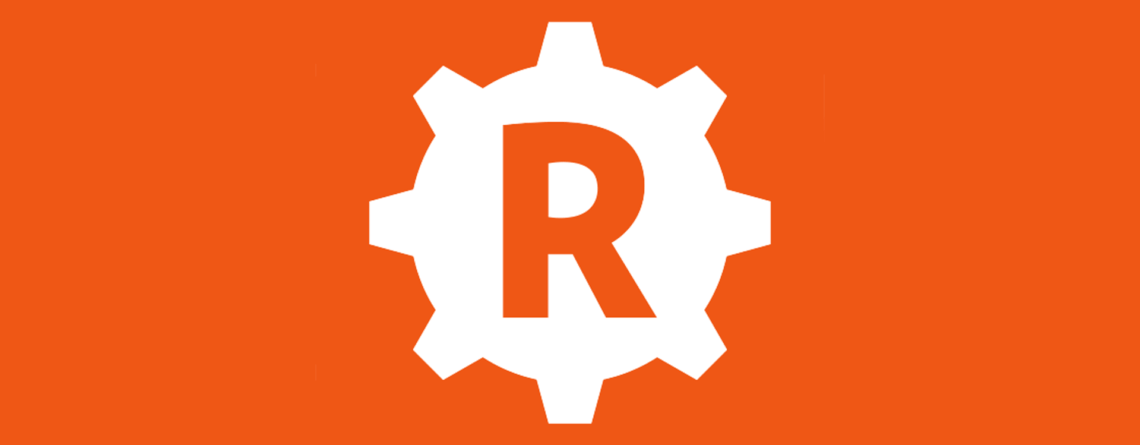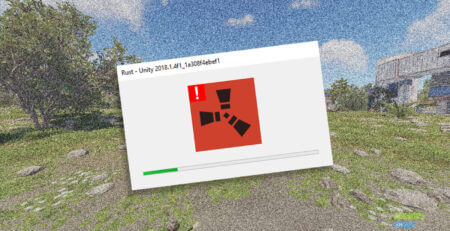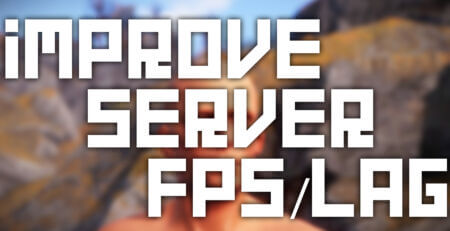How to Download RustAdmin: A Step-by-Step Guide
How to Download and Set Up RustAdmin: Your Ultimate Guide
Hey there, Rust enthusiasts! If you’re looking to up your server management game, you’ve come to the right place. In this article, I’ll walk you through the process of downloading and setting up RustAdmin for your Rust server. So, without further ado, let’s dive right in!
Step 1: Download RustAdmin
First you’ll need to install RustAdmin on your computer. You can find the download link right here:
It’s a pretty straightforward process, just follow the instructions on the website, and you’ll have RustAdmin ready to roll in no time.
Step 2: Configure RustAdmin to Access Your Server’s RCon Information
Once RustAdmin is installed, it’s time to log in. To do that, you’ll need to configure RustAdmin to access your server’s RCon info. Here’s how:
- Click on the configuration portion of RustAdmin.
- Make sure it’s set to WebRcon.
- Enter your server IP, port, RCon port and RCon password.
Piece of cake, right? Now, let’s move on to setting up your RCon password.
Step 3: Set Up Your RCon Password
Setting up your RCon password is a breeze with these steps:
- Click on and navigate to the ‘Configuration Files‘ button in the control panel.
- Find “server.cfg” and click the “Config Editor” option.
- Locate the “RCon Password” section and change it as desired.
- Save the config and restart your server.
And there you have it! Your RustAdmin is now set up and ready for action.
Wrapping Up
With RustAdmin up and running, you’ll be able to manage your Rust server like a pro. I hope this guide has been helpful in getting you started. Remember, practice makes perfect, so don’t be afraid to dive in and explore all the features RustAdmin has to offer. Happy server managing, folks!