10 Ways to Improve Your Rust Server Performance!
10 Tips to Improve Your Rust Server Performance!
Welcome to the semi-regular posts here at Lone.Design! Today I’ll share with you my ten personal tips on ways you can improve your Rust server performance with a few easy steps!
Also, join the Discord if you’re cool! https://discord.gg/VEesZs9
Table of Contents
- Disabling Chickens (or other animals)
- Disabling AI movement/think
- Unload plugins that aren’t needed
- Upgrade your server provider or hardware
- Modify your server’s map via Rustedit
- Plugins to HELP your server performance
- Cap your server fps
- Increase your server’s decay/upkeep
- Regular Restarts
- Using a Reasonable Map Size
1. Disabling Chickens
As simple as it sounds, disabling chickens is a fast and easy way to have 1 less thing your server has to manage or calculate for. Since chickens aren’t commonly seen in the wild, nor yield many resources it’s not a bad idea to just purge them!
To disable chickens type the following command within your console, to eliminate them entirely (even after restarts) add the command to your startup script.
chicken.population "0"
2. Disabling AI Think
Having and managing dozens of NPCs or Animals on a single map won’t add a tremendous amount of server performance to a server, but it does add up like any minor adjustment. Oftentimes large servers will disable AI on their server to help improve performance. However, with this change, it is game-changing in the regard that it will make it so animals will not run/walk around the map as they normally would.
ai.think “false”
3. Unload Unnecessary Plugins
It’s very often for new server owners to become plugin-happy and install dozens of less-than-practical plugins that at the time will just be fun or amusing. Being mindful of this and using minimal amounts of plugins on a server will definitely help your server perform better, as well as, add one less thing to update later on!
4. Upgrade Your Server!
This is by far the most impactful difference you can make for your community and will be a night and day difference for sure! Upgrading your server hardware, network, DDoS, or otherwise improving it via your host will yield much better performance for your community. With that said, every host is different and will offer certain promises that aren’t always followed through. The server host I recommend for not only customer support but also hardware reliability, network, DDoS protection is Tempest.net. Especially for the fact they offer automated wipes from their super easy-to-use panel which can be the most stressful repetitive task over time, but not any longer! Additionally, they helped sponsor this and are offering 15% off using the code: LD at checkout!
5. Modify Your Server’s Map with Rustedit
This requires a bit more knowledge within the field of Rust as you need to know how to locate, open, and modify a .map file, however, this can not only open many doors of possiblilities, but also can improve performance for your server and even players!
How to remove some prefabs from your map to reduce colliders/prefabs
- Boot your server’s map up like normal
- Connect to your server
- Once connected quit the game
- Navigate to your Rust install location (“…/steam/steamapps/common/rust/maps”)
- Drag the .map file that is the world size/seed that you just booted up and drag to your desktop
- Download Rustedit with this short video guide!
- Once you have opened your map up press H to open the ‘scene hierarchy’
- Search for “powerline pole…” and hit select all at the bottom and then press the del key
- Repeat this step for “electrical box” prefab as well as any other prefab you wish your map to NOT have.
The second tip whilst still editing the map is to locate any steep terrain such as cliffsides and use the terrain tool and select the smooth, or even Raise/Lower brush to reduce the steepness of the cliffs. Steep cliffs drastically increase the Rust’s terrain poly count as the terrain has much higher vertices for the players to have to render. By reducing the angles/smoothening it will decrease heavily!
6. Plugins to Help Monitor or Improve Performance
- Auto Purge from Misticos (“Removes entities if the owner becomes inactive”)
- Performance Monitor from Orange (“Tool for collecting information about server performance”)
- Deekay from k1lly0u on ChaosCode (Very handy plugin to fully customize the decay for items on your server with performance in mind!)
7. Limit Server FPS
Limiting or ‘capping’ server fps is very common and recommended by nearly any veteran Rust server owner within the community. The benefit of limiting your server FPS is that your server isn’t having to work as hard when it’s not needing to. Players will only notice server FPS-related issues when it drops below 15-20. So limiting your FPS to 30-60 is highly recommended. This will reduce the possibility of overheating or over exhausting your server when it’s not needed.
fps.limit "30"
8. Increase Decay/Upkeep (Mainly for higher gather rate servers)
Increasing the decay rate or upkeep for bases on your server can be quite a large impact regarding a performance gain depending on your regular population or entity count for each wipe. I’d definitely consider this tip if you run a server with higher gather rates as once players build bases and leave and don’t return for the rest of the wipe it will make it so that bases won’t clutter your map near as much. There are a handful of plugins to assist you with this on Umod, however, using native commands is always the most optimal way of operating a server with minimal overhead.
Below are some example commands that you can use to eliminate inactive or ‘trash’ bases on your map to help decrease the entity count.
decay.duration_twig “0.5” Default is 1
decay.duration_wood “0.8” Default is 1
decay.upkeep_period_minutes “500” Default is 1440 (24 hours)
You can replace “twig” or “wood” with stone, metal, or toptier depending on which build grade you wish to increase the decay for. I highly recommend viewing the Rust Admin Commands on CorrosionHour.com as there are many more commands similar to these that can help your server and possibly reduce the need for a few plugins you may be running!
9. Regular Server Restarts
To be clear, restarts do not mean wipes. Wipes are when your servers start fresh with a brand new map and world. Restarts is just when the rust server reboots.
This should be a more obvious tip, but there are some who may benefit from knowing that regular server restarts are beneficial for the health of your server. How often you should restart is quite subjective to the type of server you run, however. I will leave MY personal suggestion regarding the suggested restart frequencies below. In addition to regular restarts, regular wiping may be beneficial as well. Check out AutoWipes from Neko to automate your server a bit more!
Pure Vanilla Server – (Restart every 1-2 Weeks)
2x Slightly modded – (Restart at least every Week)
Heavily Modded – (Restart at least every few days)
10. Use a Map Size That Best Fits Your Server
Using reasonable map sizes can not only decrease your server’s boot time but also your server and player’s FPS as it’s having to manage fewer entities. For example, running a 5k map won’t be wise if you only retain about 10-20 players. You want a map that will have at least occasional player interaction to help increase your population as well as performance! maybe start off with a 2-3k map!
Want to join the team? Contact me at [email protected] or tag @!Lone#1337 on Discord
Check out more of our posts here! (Lone.Design News/Blogs/Guides)

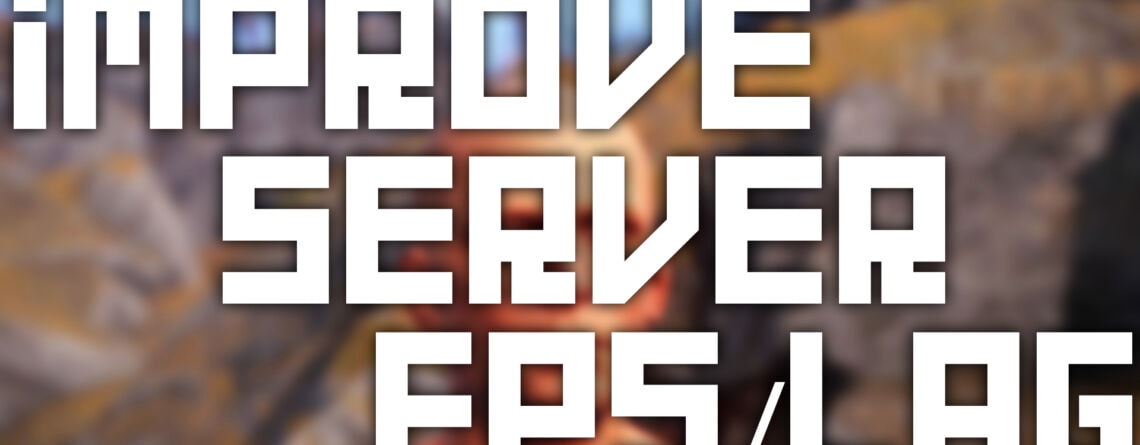



Comment (1)
Why, I do believe that previous comment is spam, and we all hate spammers don’t we? ;-)
Comments are closed.