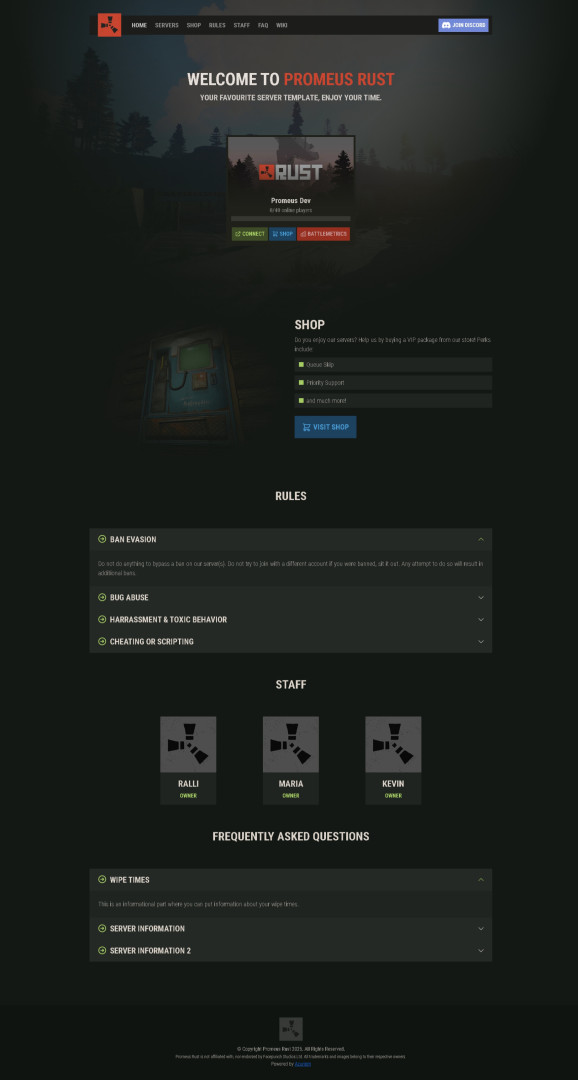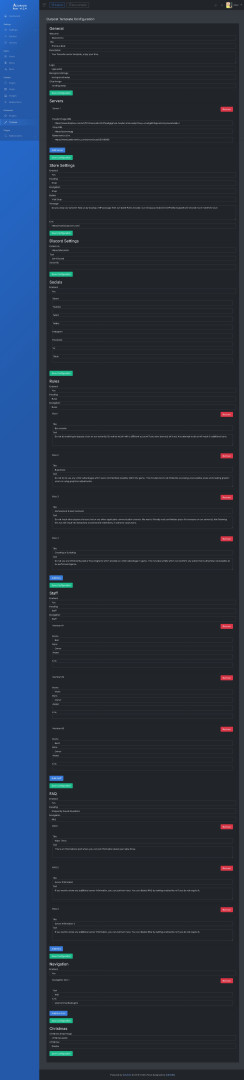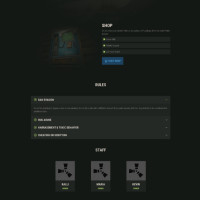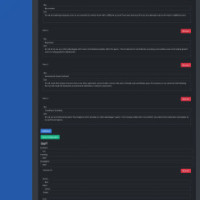Azuriom Outpost Theme
$24.99
Sold by: PromeusAzuriom Outpost Theme
Experience the best of our popular Outpost Website Template, now seamlessly integrated with Azuriom.
The Azuriom Outpost Theme is your all-in-one solution for displaying server cards, shop details, rules, staff profiles, and FAQs—all in one place. A built-in configuration panel makes it simple to enable, disable, and personalize every section on the homepage, ensuring a tailored fit for your community. Enjoy a sleek, modern design backed by the ease of Azuriom, and create an inviting experience for your players with minimal setup required.