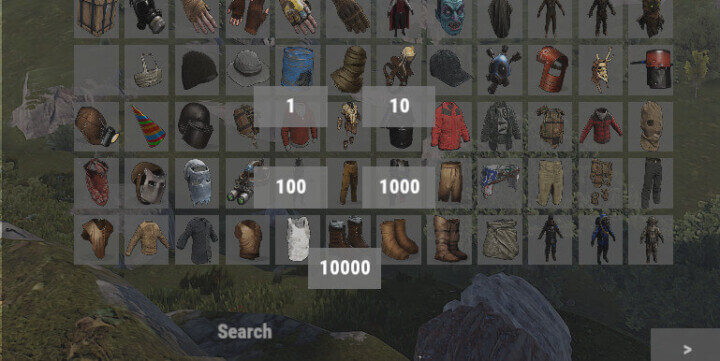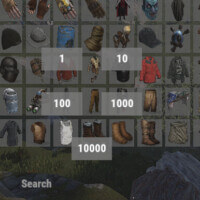F1 Item Spawn Menu
Original price was: $15.95.$11.95Current price is: $11.95.-25%
Sold by: MeventOffer Ends In:
25Days11Hours36Minutes33Seconds
The F1 Item Spawn Menu Rust plugin easily allows players to open an interactive menu to select items in Rust and add them to their inventory using a simple command. The plugin provides a user-friendly interface with a search function and page navigation for convenient browsing of available items.