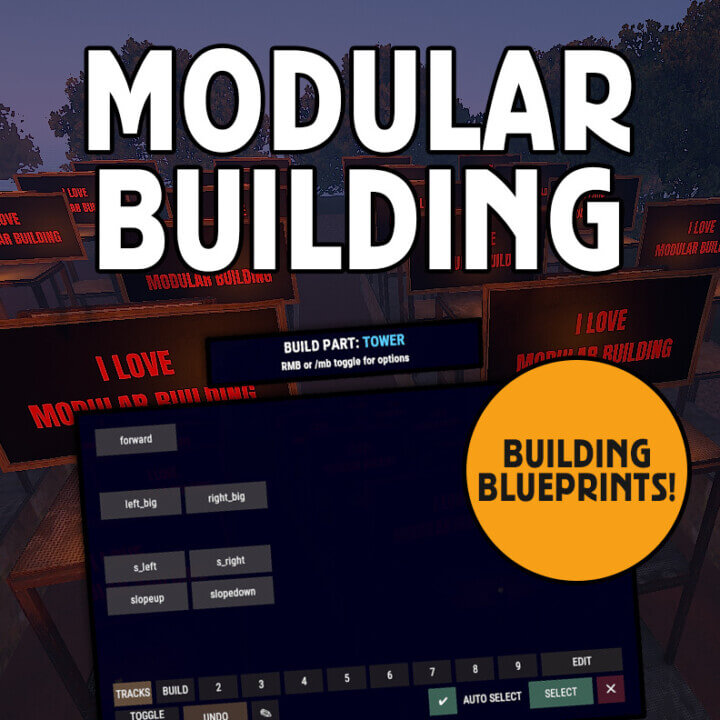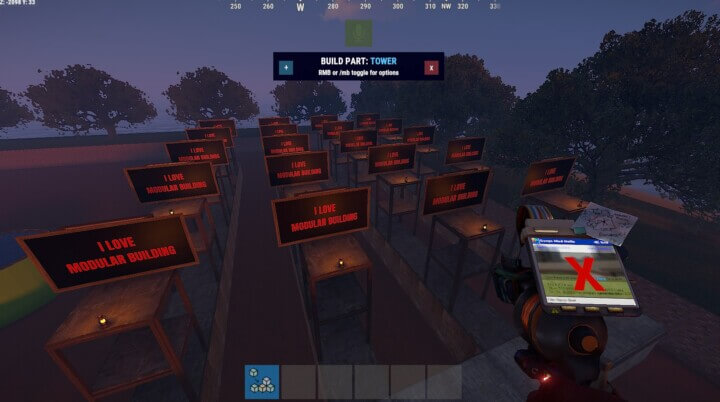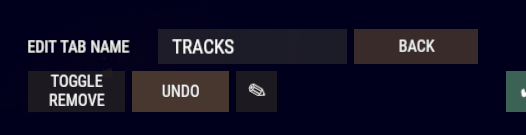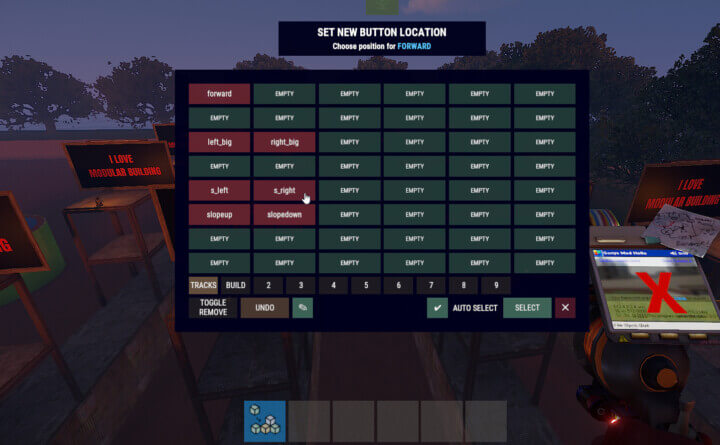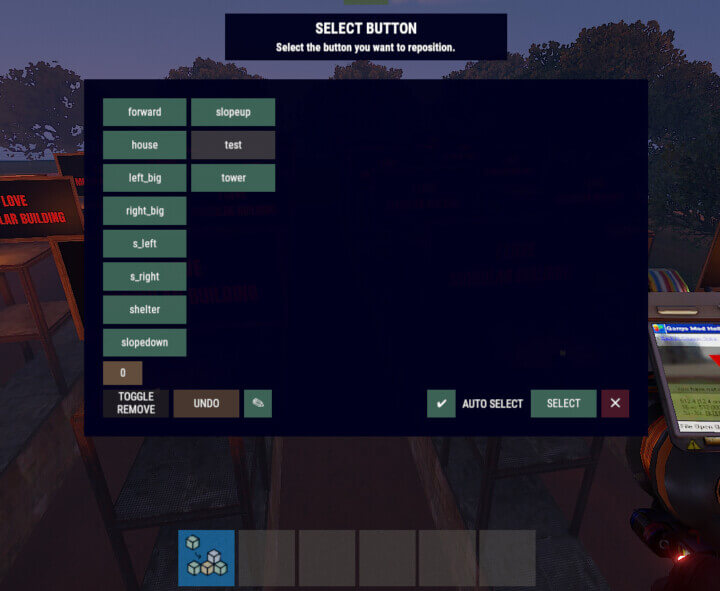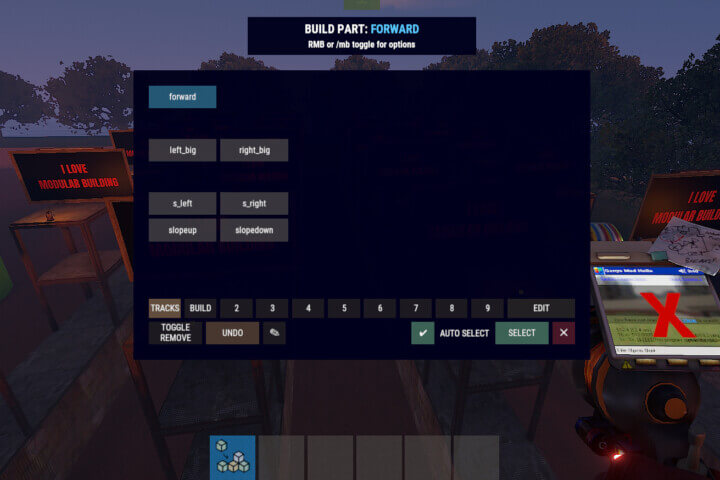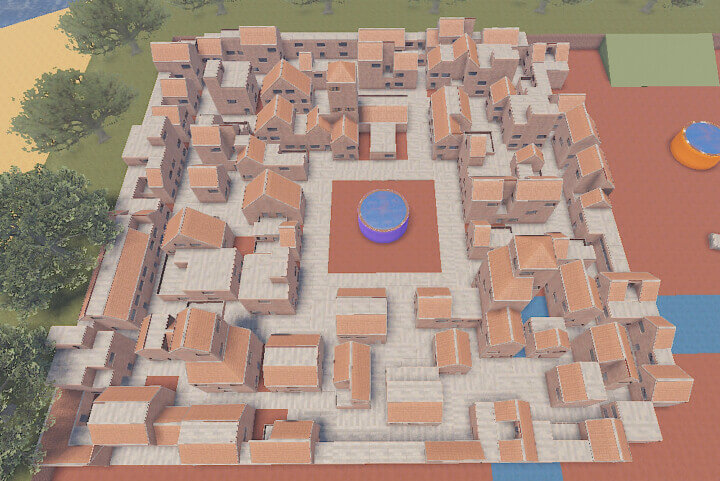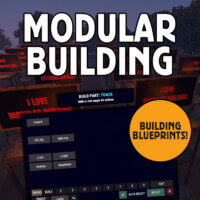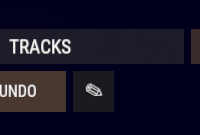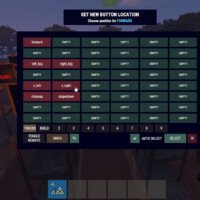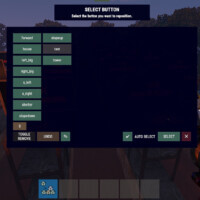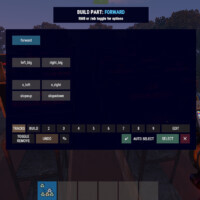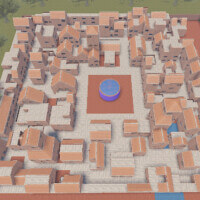Modular Building
$25.00
Sold by: JOSH-ZAdmin building tool: Create your own blueprints of buildings (building parts) and easily connect them to existing buildings. Build the same structures over and over again with just one click.
User friendly UI to quickly select the required part or undo/remove something.