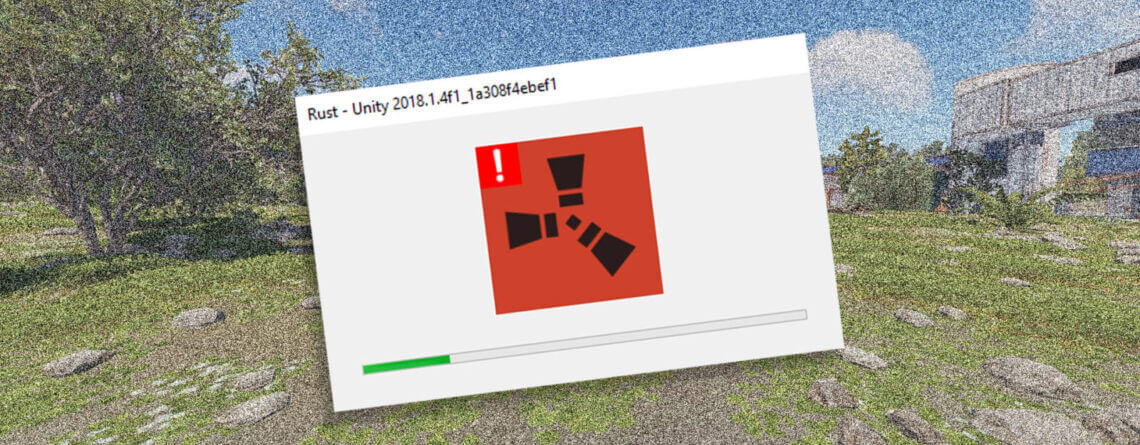Rust Keeps Crashing: Steps on How to Fix It
Nine Simple Steps To Try When Rust Keeps Crashing
Rust, being an intensely graphical and processor-demanding game, can sometimes crash unexpectedly. This can be frustrating, especially when you are in the middle of a gunfight or raid. However, worry not! We have gathered various solutions to *possibly* help you fix this issue quickly and get back to playing Rust.
1. Update Your Drivers:
- Ensure that all your drivers, especially the graphics driver, are up-to-date. Outdated or corrupt drivers could cause the game to crash.
2. Check System Requirements:
- Make sure your system meets the minimum or recommended system requirements for Rust.
3. Adjust Virtual Memory:
- Increasing the virtual memory can help prevent crashes. Here’s how to do it:
- Right-click on the Windows option.
- Click on System.
- Search for “View Advanced System Settings.”
- Go to the “Advanced” tab and click “Performance.”
- In the new window, go to the “Advanced” tab.
- Click “Change” where it says Virtual Memory.
4. Verify Game Files:
- Sometimes corrupted or missing game files can cause the game to crash. Verify the integrity of game files through Steam to fix any issues.
5. Disable Fullscreen Optimizations:
- Disabling fullscreen optimizations can sometimes help in fixing crashes. This can be done by right-clicking the Rust executable file, going to properties, and under the compatibility tab, checking the box that says “Disable fullscreen optimizations”.
6. Change In-Game Settings:
- Lowering the graphics settings in Rust can help prevent crashes if your system is struggling to run the game at higher settings.
7. Close Unnecessary Applications:
- Ensure that no other applications are running in the background that could be using up system resources.
8. Reinstall Rust:
- As a last resort, if none of the above solutions work, consider reinstalling Rust to fix any persistent issues.
9. Contact Support:
If none of the methods above resolved your ongoing issues we strongly suggest you contact Facepunch’s Rust Support Site including a detailed ticket on all troubleshooting steps you’ve taken, information about your hardware, and the crash dump logs from the game files to best aid their further troubleshooting with your crash related issues.
Wrap-Up
By following the above steps you should be able to resolve the crashing issues in Rust and enjoy a smoother gaming experience. Remember, it’s advisable to follow these steps in the order presented to eliminate the common causes of crashes before moving on to more advanced troubleshooting measures. As mentioned, results may very as there can be many issues that can cause potential crashes. If this guide did end up helping you feel free to drop a comment and share with a friend!