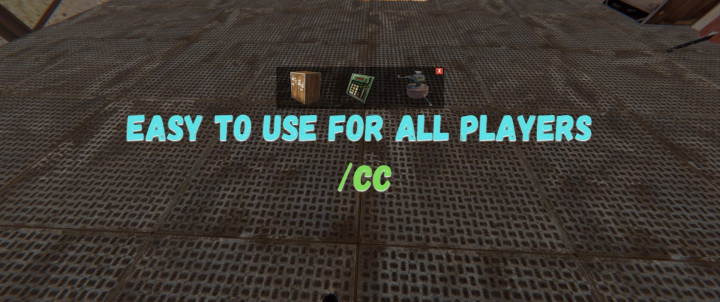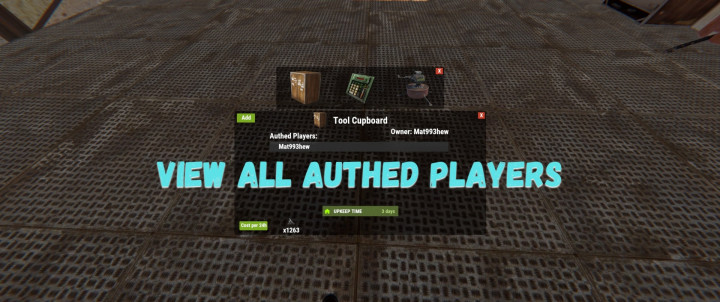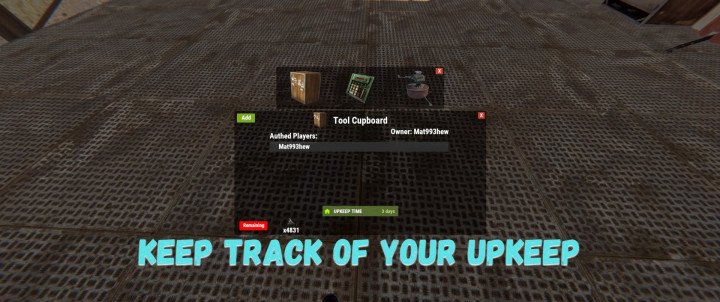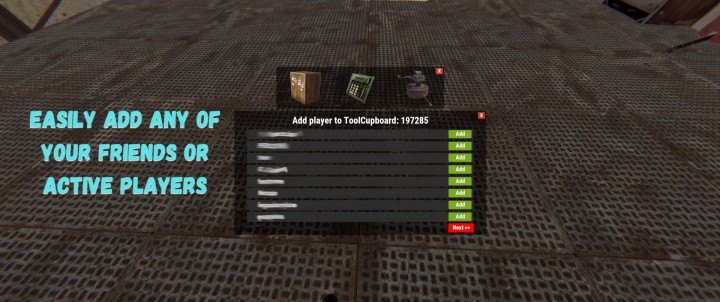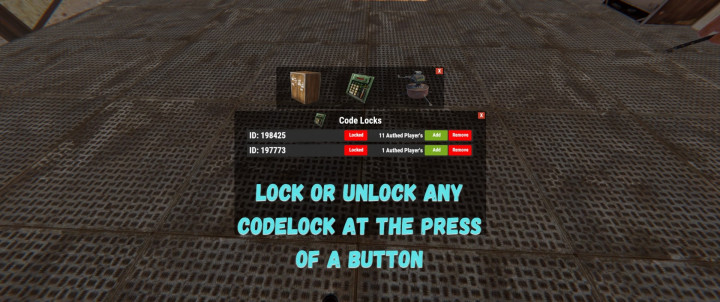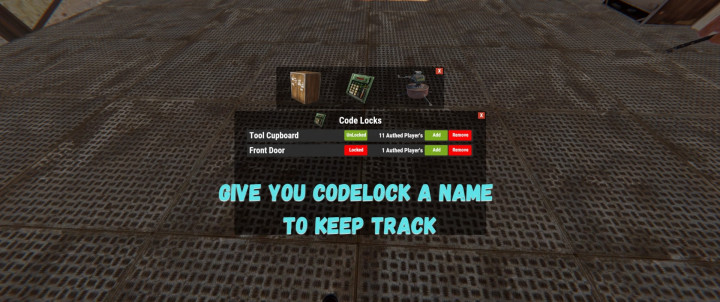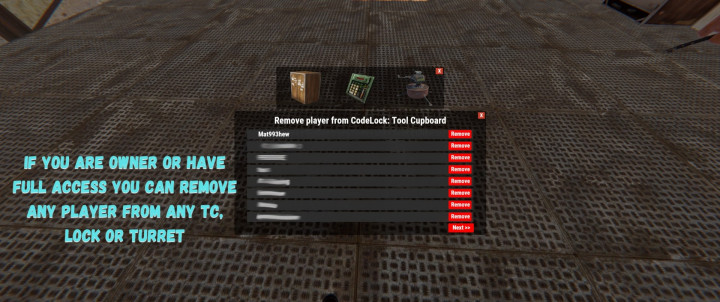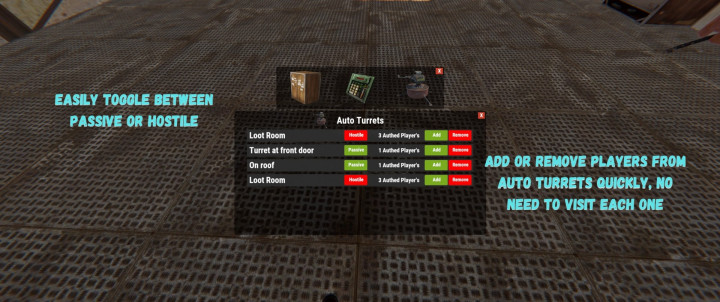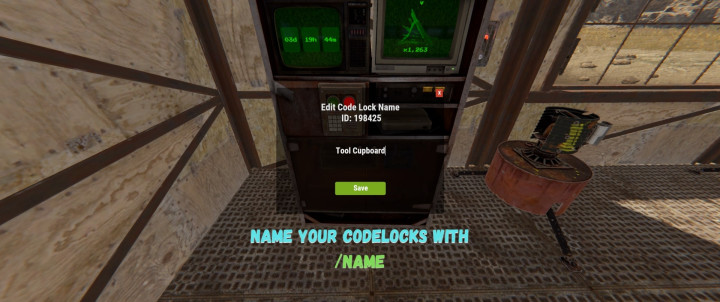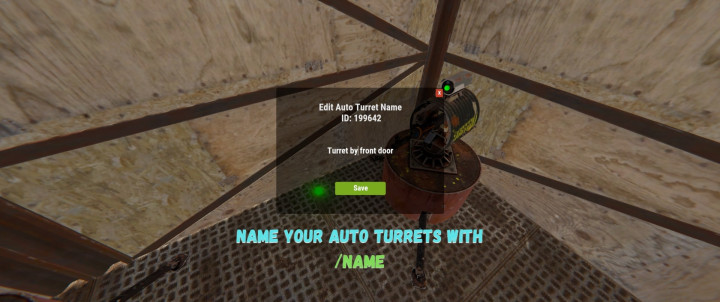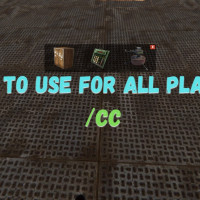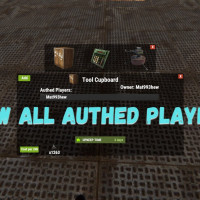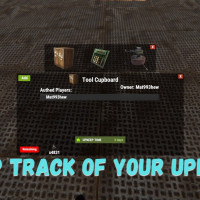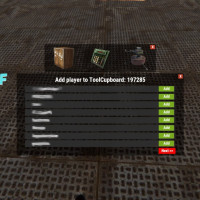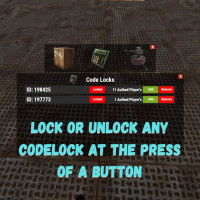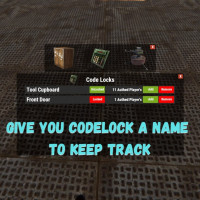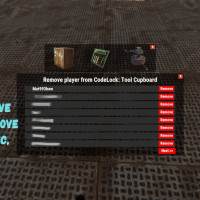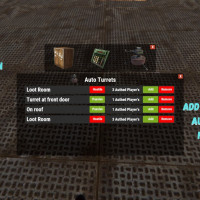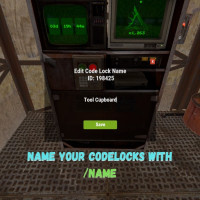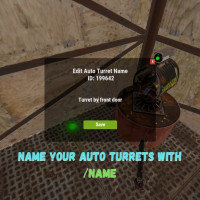Control Center
$15.00
Sold by: Mat993hewControlCenter
Streamline your base management in Rust with ControlCenter! Manage Tool Cupboards, Code Locks, and Auto Turrets effortlessly through a user-friendly interface. Authorize players, assign custom names, and switch modes—all from one central hub. ControlCenter integrates seamlessly with Steam for quick friend management, offering a smoother, more efficient base experience.