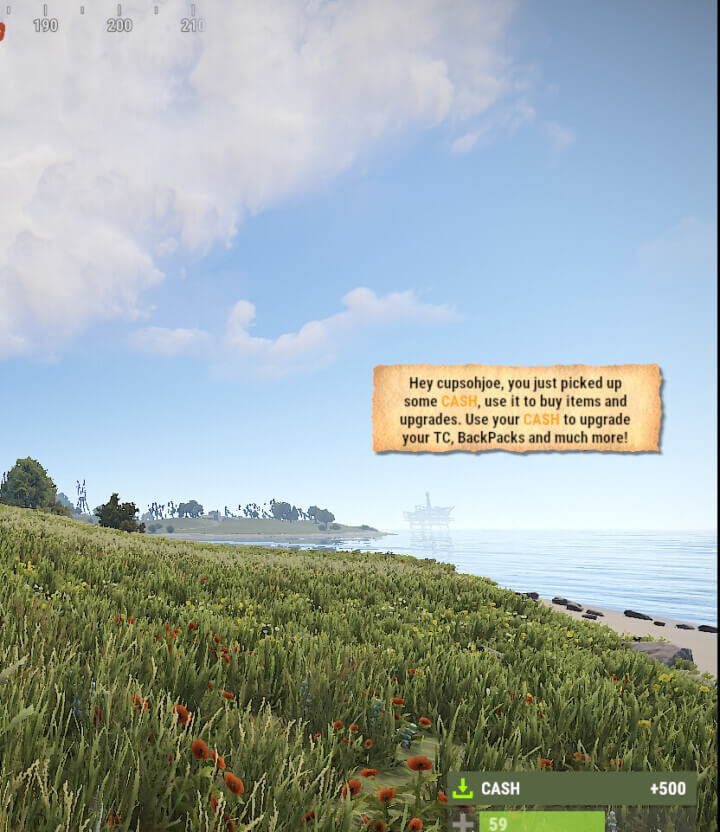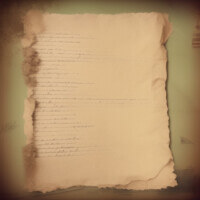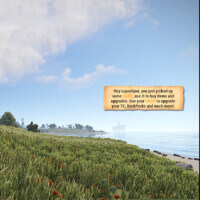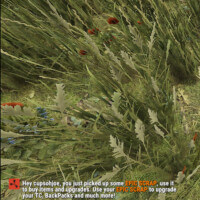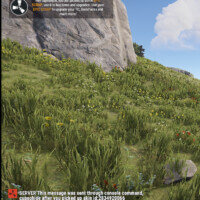Skin Popup & Command
$5.99
Sold by: CupsOhJoe“Skin Popup & Command” enhances the item pickup experience by providing special notifications and commands for items with specific skins. The plugin offers a more immersive and interactive experience for players when they acquire skinned items in the game.