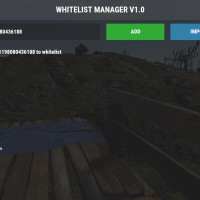Whitelist Manager
$1.99
Sold by: VonManage your server’s whitelist effortlessly with a user-friendly interface, command-based management, and RCON support. Whether adding, removing, or importing Steam IDs (bulk import supported), Whitelist Manager simplifies administration for server owners.